Core Services UI Agent: Complete Guide to Its Features and Functions
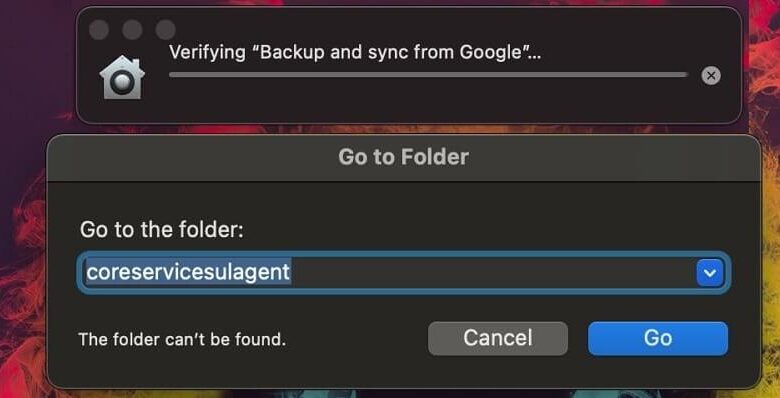
If you’ve ever checked the Activity Monitor on your Mac and noticed a process named Core Services UI Agent, you might have wondered what it does — or why it occasionally uses a lot of CPU power. At first glance, the name sounds technical and vague, but this process is a crucial component of macOS. It ensures that the user interface — the menus, notifications, and pop-ups you interact with — runs smoothly and responsively.
The Core Services UI Agent is part of Apple’s Core Services framework, which handles fundamental system functions. This includes everything from file management to networking and the visual elements of your Mac’s interface. In short, without it, macOS wouldn’t be able to display critical interface elements or respond properly to user actions. While it generally runs quietly in the background, sometimes users encounter high CPU usage or performance issues linked to it. Understanding what this process does, why it behaves the way it does, and how to manage it effectively can help keep your Mac running at peak performance.
The Role of Core Services UI Agent in macOS
To understand the Core Services UI Agent, it helps to know a bit about macOS architecture. Apple designed macOS with layers of frameworks that handle different aspects of the system — and the “Core Services” layer sits at the foundation. It provides essential system functions that other layers, such as the Application and User Interface layers, rely on. The UI Agent (User Interface Agent) within this framework specifically manages how macOS presents notifications, permission requests, dialog boxes, and alerts.
Every time you see a pop-up — for instance, when an app requests access to your files, or when macOS displays a security prompt — the Core Services UI Agent is responsible. It ensures these interface elements appear properly, align with macOS’s design language, and interact safely with system-level permissions. It also supports processes like Spotlight indexing, Finder previews, and Dock animations. Essentially, this agent bridges the gap between your interactions and the system’s deeper operations, keeping everything synchronized and visually consistent. Without it, your Mac’s interface would lose its seamless fluidity.
Common Issues Related to Core Services UI Agent
Most users never notice the Core Services UI Agent running. However, when something goes wrong, it may show up in Activity Monitor as consuming excessive CPU or memory resources. This often happens when the system is handling multiple UI-heavy tasks — such as installing updates, running several apps at once, or displaying numerous alerts simultaneously. Another common trigger is corrupted system preferences or outdated software that conflicts with the Core Services framework.
In some cases, third-party applications that request frequent permissions can cause the UI Agent to spike in activity. For example, if a background app constantly prompts macOS for access, the Core Services UI Agent must generate the pop-up repeatedly, consuming resources. Occasionally, system bugs after a macOS update can also make this process behave abnormally. While temporary spikes are normal, consistent high CPU usage is a red flag that something deeper may need attention. Fortunately, most issues can be resolved through a few simple troubleshooting steps, which we’ll cover below.
How to Troubleshoot Core Services UI Agent Problems
When the Core Services UI Agent misbehaves, there are several safe methods to resolve the issue. First, open Activity Monitor and confirm that the process is indeed causing high CPU or RAM usage. If it’s a short-term spike, let it settle — macOS often stabilizes automatically. However, if the issue persists, restart your Mac. A restart clears temporary caches and refreshes system agents.
If that doesn’t help, check for macOS updates. Apple frequently releases patches that fix bugs affecting system performance. Outdated software is one of the most common causes of abnormal Core Services behavior. You can also try resetting NVRAM/PRAM and SMC (System Management Controller), which reset certain low-level settings that affect power management and hardware interaction.
If third-party software is the culprit, boot into Safe Mode and observe whether the problem persists. Safe Mode loads only essential macOS components, helping you isolate conflicting apps. Additionally, clearing system caches or running Disk Utility’s First Aid can repair corrupted directories that interfere with system processes. As a last resort, backing up your data and reinstalling macOS can completely eliminate any persistent software conflicts.
Is Core Services UI Agent Safe?
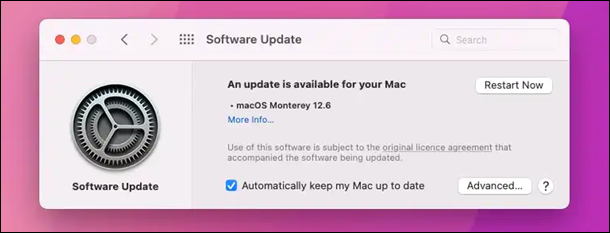
Yes — the Core Services UI Agent is 100% legitimate and safe. It’s a native macOS component that comes pre-installed and is essential to the system’s operation. You should never delete or disable it, as doing so could lead to serious system instability or interface malfunctions. However, some users mistakenly believe it’s malware when they see it consuming resources. It’s important to note that many malicious programs disguise themselves using system-like names, so verifying its file location is crucial.
To confirm authenticity, open Activity Monitor, right-click the process, and select “Open File Location.” The legitimate version resides in /System/Library/CoreServices/. If you find it elsewhere — for instance, in your user directory or downloads folder — it could be a rogue file. In that case, run a malware scan using trusted antivirus software such as Malwarebytes or CleanMyMac. Keeping your macOS up to date also ensures that built-in security tools like XProtect and Gatekeeper can detect and block any impostor processes effectively.
Performance Optimization Tips
Even though the Core Services UI Agent usually operates quietly, there are ways to optimize macOS performance and reduce the likelihood of issues. Begin by keeping your system updated — every macOS version refines how background agents and frameworks communicate. Next, review Login Items under System Settings → General → Login Items, and remove unnecessary startup apps. Fewer background tasks mean fewer UI prompts and less strain on system resources.
You can also improve performance by reducing visual effects. Under System Settings → Accessibility → Display, enable “Reduce motion” and “Reduce transparency.” These small tweaks lessen GPU and CPU load during interface rendering. Running Disk Utility’s First Aid periodically helps maintain file system health, while clearing cache folders can prevent outdated data from interfering with UI processes. For advanced users, the Console app provides real-time logs that can identify recurring UI Agent triggers. Overall, a little preventive maintenance goes a long way toward ensuring that your Mac runs smoothly and efficiently.
Technical Breakdown for Advanced Users
For those interested in the technical side, the Core Services UI Agent operates within the CoreServices framework, located in /System/Library/CoreServices/. This directory contains several essential daemons and agents — such as Finder, Dock, and LoginWindow — all responsible for maintaining macOS’s interactive environment. The UI Agent specifically handles the visual layer, interfacing with Cocoa and Carbon frameworks for rendering and animation.
It also interacts with LaunchServices, which determines how macOS launches apps and manages document types. When you double-click a file, LaunchServices identifies the right app to open it, and the UI Agent ensures that the system responds visually and correctly. macOS isolates these agents through sandboxing and privilege control, ensuring they run securely without exposing critical system components. This modular design keeps macOS stable — even if one process encounters an issue, it rarely affects the entire system.
Conclusion
The Core Services UI Agent might not be a term most users are familiar with, but it plays a vital role in keeping macOS smooth, responsive, and visually polished. It’s the unseen engine behind every pop-up, alert, and interactive system message. While occasional CPU spikes can happen, they’re usually harmless and easy to fix. More importantly, understanding how it works empowers you to manage your Mac more confidently and troubleshoot performance issues with ease.
So next time you spot Core Services UI Agent in Activity Monitor, don’t panic — it’s simply doing its job, keeping your macOS experience as fluid and stable as Apple intended.
FAQs: Core Services UI Agent
What is the Core Services UI Agent in macOS?
It’s a background process that manages visual interface elements like notifications, pop-ups, and system dialogs.
Why is Core Services UI Agent using high CPU?
This usually happens due to system updates, corrupted preferences, or third-party app conflicts. Restarting or updating macOS typically fixes it.
Can I disable the Core Services UI Agent?
No — it’s an essential macOS component. Disabling it can cause interface errors and instability.
How do I know if it’s malware?
Check the file path in Activity Monitor. The legitimate version is located in /System/Library/CoreServices/.
How can I prevent performance issues related to this agent?
Keep macOS updated, clear caches regularly, and limit background apps to reduce resource strain.
You May Also Read: Map Southend on Sea




